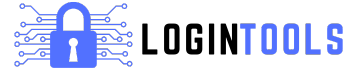HP Image Assistant is a powerful tool designed to help IT professionals and business users manage their HP computers easily. It scans your system, finds outdated drivers, BIOS, and HP software, and suggests the best updates to improve performance and security. Whether you are an IT admin managing multiple devices or a single user wanting to keep your HP PC in top shape, HP Image Assistant makes the process smooth and hassle-free. Instead of manually searching for updates, this tool does all the hard work for you, ensuring that your HP device runs with the latest and most compatible software.
Using HP Image Assistant is like having a personal assistant for your computer’s health. It not only finds missing updates but also helps fix common system issues that may slow down your PC. With the increasing need for security and efficiency, keeping drivers and firmware updated is crucial. Many users don’t realize that outdated software can cause performance issues and even security risks. That’s where HP Image Assistant comes in handy. It simplifies the update process, making sure your system gets the right updates directly from HP’s official sources. Whether you are setting up a new PC or maintaining an existing one, this tool helps keep everything up-to-date, reducing technical problems and improving productivity. Plus, it works well with Windows 10 and Windows 11, making it a must-have utility for HP business users.
What is HP Image Assistant and Why Do You Need It?
HP Image Assistant is a free tool developed by HP to help users manage their business PCs efficiently. It scans your computer, detects outdated drivers, BIOS, and HP software, and provides recommendations for updates. Keeping your system updated is crucial for performance, security, and stability. Many users face issues like slow performance, hardware malfunctions, or security vulnerabilities due to outdated software. HP Image Assistant ensures that your system stays optimized by providing the latest updates directly from HP. It is especially useful for IT admins managing multiple devices, as it simplifies the update process. Whether you are a business user or an individual, this tool helps keep your HP PC running smoothly and securely with minimal effort.
How HP Image Assistant Works: A Simple Guide for Beginners
HP Image Assistant works by analyzing your HP computer’s current software and hardware configurations. When you run the tool, it scans your system and compares it with HP’s latest recommended updates. If any outdated drivers, BIOS, or missing software are found, it provides a detailed report and suggests updates to install. The tool categorizes updates into critical, recommended, and optional, making it easy for users to decide what to update first. It also allows users to create driver packs, which can be used for bulk installations on multiple devices. For IT admins, HP Image Assistant is a game-changer as it helps maintain consistency across all HP business PCs. Even for beginners, using it is simple and requires no advanced technical knowledge.
Step-by-Step Guide to Download and Install HP Image Assistant
Downloading and installing HP Image Assistant is a straightforward process. First, visit the official HP website and search for HP Image Assistant. Click on the latest version’s download link to get the SoftPaq file. Once the file is downloaded, double-click it to launch the installation wizard. Follow the on-screen instructions to extract and install the tool on your system. Alternatively, IT professionals can use PowerShell commands to install it via the HP Client Management Script Library (CMSL). After installation, open the tool and let it scan your system for updates. By following these steps, you can quickly set up HP Image Assistant and start managing your HP business PCs efficiently with minimal manual effort.
How to Use HP Image Assistant to Update Drivers and BIOS Easily
Using HP Image Assistant to update drivers and BIOS is simple. After installing the tool, launch it and click on the “Analyze” button. The tool will scan your system and check for outdated or missing drivers, firmware, and BIOS updates. Once the scan is complete, it provides a categorized list of updates with detailed information. You can select all updates or choose specific ones based on priority. Click on “Download” and then “Install” to apply the updates automatically. The tool ensures that the updates are installed correctly and verifies their compatibility with your system. Regularly running HP Image Assistant helps keep your PC secure and ensures better performance by always having the latest drivers and firmware updates.
Benefits of HP Image Assistant: Why Every HP User Should Use It
HP Image Assistant offers multiple benefits for both individual users and IT professionals. It saves time by automating the update process, eliminating the need to search for drivers manually. The tool enhances system performance by ensuring all hardware components run on the latest drivers. It also improves security by updating BIOS and firmware, protecting against vulnerabilities. For businesses, HP Image Assistant simplifies IT management by allowing bulk updates across multiple devices. Another advantage is its ability to fix common system errors by applying the correct software updates. Whether you’re an IT admin handling a fleet of HP computers or a single user wanting a reliable system, HP Image Assistant is a must-have tool for keeping your PC optimized.
HP Image Assistant vs. Windows Update: Which One is Better?
While Windows Update provides essential system updates, it lacks the deep hardware-specific optimizations that HP Image Assistant offers. Windows Update primarily focuses on Microsoft-certified drivers, but it may not always provide the latest drivers directly from HP. HP Image Assistant, on the other hand, ensures that all BIOS, firmware, and driver updates are specifically tailored for HP business PCs. It also includes additional software that enhances device functionality. If you rely only on Windows Update, some critical HP-specific drivers might be missing. HP Image Assistant gives you more control over updates, allowing IT admins to customize installation preferences. For HP business users, combining both tools ensures maximum system stability and performance.
Common Issues and Fixes When Using HP Image Assistant
While HP Image Assistant is a reliable tool, users may encounter occasional issues. One common problem is the failure to detect updates, which can be resolved by ensuring your internet connection is stable and running the tool as an administrator. Another issue is incomplete installations, often caused by missing system requirements. Always check for Windows updates before running HP Image Assistant. Some users experience errors when creating driver packs; this can be fixed by updating the HP Client Management Script Library (CMSL). If the tool crashes or freezes, reinstalling it usually resolves the problem. Keeping HP Image Assistant updated also prevents compatibility issues and ensures a smooth experience.
HP Image Assistant for IT Admins: Managing Multiple Devices Made Easy
For IT administrators managing multiple HP business PCs, HP Image Assistant is an essential tool. It allows bulk installations of drivers, BIOS updates, and HP software across different devices. The tool provides a centralized way to ensure all systems are running the latest recommended updates, reducing security risks and performance issues. IT admins can use reference files to standardize updates across the organization, ensuring consistency. It also supports offline repositories, allowing updates to be deployed without internet access. The tool’s automation features save time by reducing the need for manual updates. For businesses with large IT infrastructures, HP Image Assistant simplifies device management and enhances productivity.
Offline vs. Online Mode in HP Image Assistant: Which One to Choose?
HP Image Assistant offers both offline and online update modes, each with its own advantages. In online mode, the tool downloads the latest updates directly from HP’s servers, ensuring you always have the newest drivers and firmware. This is ideal for individual users or businesses with reliable internet connections. Offline mode, on the other hand, allows IT admins to create a local repository of updates, reducing internet bandwidth usage. This is useful for organizations with strict network policies or slow internet connections. Choosing between online and offline mode depends on your IT environment and whether you prefer real-time updates or a controlled update process.
HP Image Assistant FAQs: Answering Your Most Common Questions
Many users have questions about HP Image Assistant, such as its compatibility, usage, and features. The tool works with HP business PCs running Windows 10 and Windows 1It is safe to use as it downloads updates only from HP’s official sources. Users often ask if it replaces Windows Update—while it complements Windows Update, it is specifically designed for HP devices. Another common question is how often to use it—running it once a month ensures your system remains up to date. If you encounter errors, checking for software updates and reinstalling the tool usually resolves most issues. HP Image Assistant is a valuable tool for keeping your HP PC secure and running efficiently.
Conclusion
hp image assistant is a great tool for keeping your HP computer updated and running smoothly. It helps you find and install the latest drivers, BIOS, and software updates with just a few clicks. Whether you are a single user or an IT admin managing many devices, this tool makes the update process simple and fast. Keeping your system updated improves performance, security, and stability, so it’s always a good idea to use hp image assistant regularly.
If you want your HP PC to work its best, hp image assistant is a must-have. It saves time, prevents common computer issues, and keeps your system secure. Instead of searching for updates manually, this tool does all the hard work for you. Try it today and see how easy it is to keep your HP computer in top shape!
FAQs
Q: What is hp image assistant used for?
A: It is used to scan, detect, and update drivers, BIOS, and HP software on business PCs to keep them running smoothly.
Q: Can I use hp image assistant on any HP computer?
A: It is designed mainly for HP business PCs, but some features may work on other HP devices.
Q: Is hp image assistant free to use?
A: Yes, it is a free tool provided by HP to help users manage and update their systems easily.
Q: How often should I run hp image assistant?
A: It’s good to run it once a month to check for the latest updates and keep your system in good condition.
Q: Does hp image assistant need an internet connection?
A: Yes, for online updates, but it also supports offline mode if updates are downloaded and stored locally.