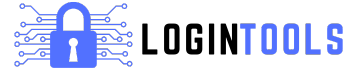Task Manager is a very useful tool in Windows. If your computer is slow, stuck, or an app is not working, you may need to know how to open task manager. This tool helps you see running apps, check computer speed, and close programs that are frozen. Many people don’t know there are many ways to open Task Manager. You can use keys on your keyboard, the Start menu, or even type a simple command. No matter which way you choose, Task Manager is always there to help fix small problems before they become big ones.
Learning how to open task manager is important for managing your computer better. It is especially helpful if you want to stop unwanted apps from using too much power. Even if you are not a computer expert, opening Task Manager is very easy. In this article, we will show you different ways to open it. Some methods are super fast, while others are useful when your computer is slow or stuck. Try them all and find the one that works best for you!
What is Task Manager and Why Do You Need It?
Task Manager is a built-in tool in Windows that helps you see what programs and processes are running on your computer. It shows details about CPU, memory, and disk usage, which can help you find apps that slow down your system. If your computer freezes or an app stops working, you can use Task Manager to close it. This tool is also useful for checking startup programs that might be making your PC slow. You can even use it to see network activity and check if a program is using too much internet. Whether you are fixing problems or improving speed, Task Manager is an essential tool that every Windows user should know about.
How to Open Task Manager Using Keyboard Shortcuts
One of the fastest ways to open Task Manager is by using keyboard shortcuts. The easiest shortcut is Ctrl + Shift + Esc, which directly opens Task Manager without any extra steps. Another popular way is Ctrl + Alt + Delete, which brings up a menu where you can select Task Manager. If your keyboard has a Windows key, you can press Windows + X and then choose Task Manager from the menu. These shortcuts are useful when your mouse is not working or your screen is slow. Learning these quick key combinations can save time and help you access Task Manager in any situation.
How to Open Task Manager from the Start Menu
If you prefer using the Start Menu, opening Task Manager is simple. Click the Start button on the bottom-left of your screen or press the Windows key on your keyboard. Then, type “Task Manager” in the search bar. You will see the Task Manager app appear in the search results. Click on it to open the tool instantly. Another way is to right-click the Start button and choose Task Manager from the list. This method is great for users who don’t remember keyboard shortcuts. If you frequently use Task Manager, you can also pin it to the Start Menu for quick access anytime.
Using the Run Command to Open Task Manager Quickly
The Run command is a fast way to open programs, including Task Manager. To use this method, press Windows + R on your keyboard. A small box will appear—this is the Run dialog. In the box, type taskmgr and press Enter. Task Manager will open immediately. This is a great trick for users who prefer typing commands instead of searching through menus. It’s also useful if your desktop is not responding, but the Run command still works. If you want an even quicker way, you can create a shortcut using this command, so you can open Task Manager with just one click.
How to Access Task Manager When the Computer is Frozen
Sometimes, your computer may freeze, making it hard to open Task Manager using normal methods. In this case, try pressing Ctrl + Shift + Esc to open Task Manager directly. If that doesn’t work, use Ctrl + Alt + Delete and select Task Manager from the menu. If the screen is completely unresponsive, try pressing the power button on your PC for a few seconds to restart it. You can also check if Safe Mode helps by restarting your computer and pressing F8 or Shift + Restart to access recovery options. Task Manager is a great tool, but in extreme cases, a full system restart might be the only solution.
How to Open Task Manager from Command Prompt or PowerShell
If you like using commands, you can open Task Manager through Command Prompt or PowerShell. First, press Windows + R, type cmd, and press Enter to open Command Prompt. Then, type taskmgr and hit Enter. Task Manager will launch immediately. If you prefer PowerShell, right-click the Start button, select Windows PowerShell, and type taskmgr before pressing Enter. These methods are especially useful when your computer is slow or unresponsive. They also help when troubleshooting, as they allow you to run Task Manager without relying on the Start Menu or mouse clicks.
How to Pin Task Manager for One-Click Access
If you use Task Manager often, pinning it to your Taskbar or Start Menu can save time. To do this, open the Start Menu and search for Task Manager. When it appears in the search results, right-click it and choose Pin to Start or Pin to Taskbar. This way, you can open Task Manager with just one click instead of searching for it every time. Another option is to create a desktop shortcut by right-clicking on the desktop, selecting New > Shortcut, typing taskmgr, and clicking Next. This method is great for quick access whenever you need it.
Fixing Task Manager Not Opening: Troubleshooting Guide
Sometimes, Task Manager may not open due to system errors or malware. If this happens, try restarting your computer and opening it again. If that doesn’t work, run a system scan by typing sfc /scannow in Command Prompt to check for corrupted files. You can also use Windows Security to scan for malware. Another method is to check if Task Manager is disabled by your system settings. Open Group Policy Editor by typing gpedit.msc in Run, then navigate to User Configuration > Administrative Templates > System > Ctrl+Alt+Del Options and enable Task Manager. These steps should help restore access.
Best Ways to Use Task Manager for Better Performance
Task Manager is not just for closing apps—it can help improve computer performance. Use the Performance tab to check CPU, memory, and disk usage. If your computer is slow, look for apps using too much memory and close them. The Startup tab lets you disable apps that slow down your computer when you turn it on. The Processes tab shows background programs using resources, allowing you to end unwanted tasks. You can also use Task Manager to monitor network activity and check if a program is slowing down your internet. By using these features, you can keep your computer running smoothly.
Final Thoughts: Why Everyone Should Know How to Open Task Manager
Knowing how to open Task Manager is an essential skill for every Windows user. Whether your PC is slow, an app is frozen, or you need to check system performance, Task Manager can help. Since there are multiple ways to open it, you can always find a method that works for you. Keyboard shortcuts are fast, but if your computer is frozen, using the Start Menu or Run command may be better. By learning these methods, you can troubleshoot problems quickly and keep your PC running smoothly. Task Manager is a powerful tool, and mastering it will make you more confident in managing your computer.
Conclusion
Task Manager is a very useful tool for every Windows user. It helps you see what apps are running, close frozen programs, and check your computer’s performance. Knowing different ways to open it can save you time, especially when your computer is slow or not working properly. Whether you use a keyboard shortcut, the Start Menu, or the Run command, you can always find a way to access Task Manager.
Learning how to use Task Manager can also help you keep your computer fast and healthy. You can stop apps from using too much memory, manage startup programs, and even check internet usage. If Task Manager ever stops working, there are easy ways to fix it. Now that you know how to open Task Manager, you can handle small computer problems on your own and make your PC run better!
FAQs
Q: What is Task Manager used for?
A: Task Manager helps you see what apps and processes are running on your computer. You can use it to close frozen programs, check performance, and manage startup apps.
Q: How do I open Task Manager if my screen is frozen?
A: Try pressing Ctrl + Shift + Esc or Ctrl + Alt + Delete and select Task Manager. If that doesn’t work, restart your computer by holding the power button.
Q: Can Task Manager help speed up my computer?
A: Yes! You can use it to close apps using too much memory and disable startup programs that slow down your PC.
Q: What should I do if Task Manager is not opening?
A: Restart your computer and try again. If it still doesn’t work, scan for system errors using sfc /scannow in Command Prompt.
Q: Is Task Manager safe to use?
A: Yes, but be careful when ending processes. Closing important system tasks can cause problems, so only close apps you recognize.